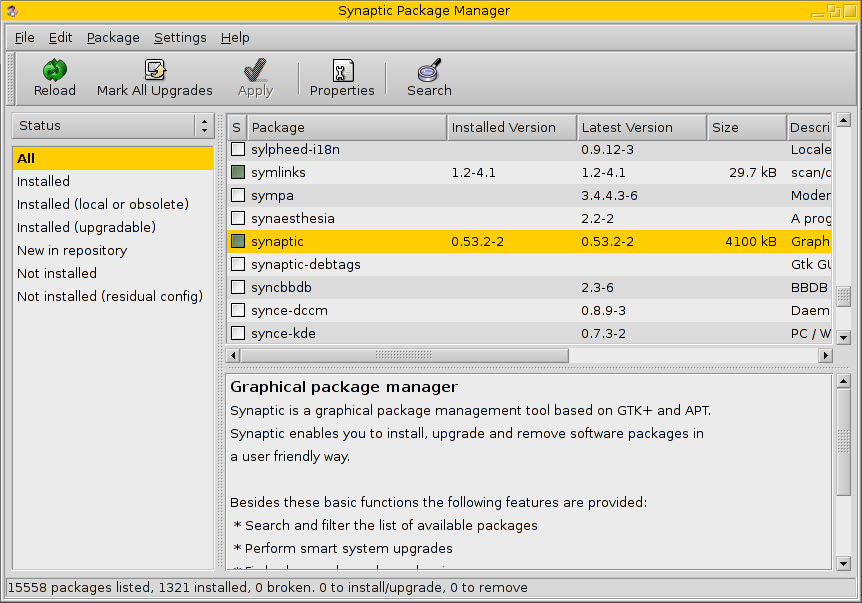(http://diveintomark.org/archives/2003/08/04/xp)
My Windows XP installation has reached its half-life. (You do know that Windows has a half-life, don’t you? Every installation of Windows naturally degrades along a logarithmic curve until it becomes annoying, then unbearable, then unusable. Each successive revision of Windows has featured a slightly longer half-life. Back in the day, Windows 95 would last me about 3 months, while my copy of Windows XP has lasted me almost 9. I’m not bitter; when you realize that you’re measuring on a logarithmic scale, a factor of 3 improvement is really quite impressive.)
Still, the fact remains that my Windows XP laptop can no longer (a) print, (b) sleep, or © change network settings without crashing. This is not multiple choice; it can’t do any of those things. It’s time for a clean re-install.
1. Back up entire d: drive to iMac upstairs. rsync rocks.
2. Find Windows XP install disc.
3. Reboot with Windows XP install disc.
4. Asked for product activation. Curse Microsoft.
5. Search my house in vain for my original, 100% legitimate, retail Windows XP box.
6. Reboot.
7. Search control panels in vain for a window, dialog, tab, or pane that displays my current product key.
8. Search Google for “windows xp get current product key".
9. Find a utility on a cracker web page in Russia that displays the current product key. This is one of the more lame utilities, since most of the good ones allow you to change it. I don’t wish to change it; I actually have a perfectly good product key, I just don’t know what it is.
10. Reboot with Windows XP install disc.
11. Reboot repeatedly as required.
12. Boot screen. Choose between “Windows XP Professional” and “Windows XP Professional". Brilliant. Pick one. The wrong one. Boot into fucked Windows XP install. Hard reboot. Pick the right one. Make mental note to hack boot.ini later.
13. “Welcome to Windows XP. You have no useful programs and no internet access. You have 30 days left for activation. Would you like to activate now?” Yes, I would, but I have no internet access.
14. Unnecessarily loud and cheerful startup noises. Make mental note to turn off all sounds later.
15. Search the “Network and Internet Connections” wizards in vain for some way to set up my Linksys wireless card. Having never done a clean install of XP (I previously upgraded from Windows 2000), and having been moderately impressed by the new wireless networking features in XP, I naively assumed this would “just work". Silly rabbit.
16. Search my house for my Linksys wireless card driver install disc. Find the install disc that came with the old card, that broke and was replaced by the new-and-improved version 3.0 card. Wonder if that will suffice.
17. Fight with the “Add New Hardware Wizard” trying to install the obviously inferior drivers off this disc.
18. Wonder where the “Device Manager” is hiding.
19. Find the “Device Manager". Right-click on the unknown device, “Linksys_Instant_Wireless_Card". Update driver. “Windows was unable to locate a driver for this device. Would you like to search on the internet?” Yes, I’d love to, but I can’t, you moron. Install driver from specific location. Specify WIN2000 folder on old-and-inferior install disc.
20. “This driver is not digitally signed.” OK.
21. “This driver may cause your computer to become unstable.” OK.
22. “This driver may anally rape your mother while pouring sugar down your gas tank.” OK.
23. Nothing. No connection, no internet access, no acknowledgment of any device whatsoever.
24. Reboot.
25. Doesn’t work.
26. “Take a tour of Windows XP!” I am.
27. Reboot.
28. Doesn’t work.
29. Dig out old wired PCMCIA card. Take computer upstairs. Plug directly into switch. cmd. ipconfig. We have an IP address. ping www.google.com. We have name resolution and internet access.
30. Fire up Internet Explorer. runonce.msn.com. No. www.linksys.com. Support. Downloads. WPC11. Windows XP. Linksys.com rocks.
31. Insert Linksys wireless card.
32. Back to Device Manager.
33. Uninstall old-and-inferior driver.
34. Update driver.
35. “This driver is not digitally signed.” OK.
36. “This driver may cause your computer to become unstable.” OK.
37. “This driver may…” OK.
38. cmd. ipconfig. We have internet access.
39. “Add your .NET Passport to Windows XP!” No.
40. Fire up Internet Explorer. www.msn.com. No. www.mozilla.org. Download Mozilla.
41. Realize I should create an “f8dy” user because it will make my life easier later.
42. Create “f8dy” as an administrator. Log out. Log in.
43. Install Mozilla. Yes, I would like to make you my default browser. The world is happiness and glee.
44. “Take a tour of Windows XP!” Sigh.
45. “30 days left for activation!” Click. Yes, I would like to activate Windows over an active internet connection, now that I have one. No, I would not like to register with Microsoft. Yes, I have read the privacy statement and agree to give up my computer, my civil rights, and my first-born child. I wasn’t using my civil rights anyway.
46. Back to Mozilla. Set up IMAP server. Set up SMTP server. Set up LDAP directories. Fiddle with endless settings. Ooh, 1.5 alpha has auto-login scripts in Chatzilla. Make mental note to get on IRC when this is all done and bitch about it to a bunch of Linux-loving hippies.
47. Search Google for “windows xp tweakui".
48. Download TweakUiPowertoySetup.exe. Run TweakUiPowertoySetup.exe. “The procedure entry point GetDllDirectoryW could not be located in the dynamic link library KERNEL32.dll”
49. Dig. Dig. Dig. Aha. TweakUI requires Windows XP Service Pack 1.
50. Fire up Internet Explorer again. windowsupate.microsoft.com. “Do you want to install and run Windows Update V4 Control?” Yes. “Always trust content from Microsoft Corporation?” No.
51. “Windows Update has found 39 critical updates and service packs.” Install now.
52. “Service Pack 1 must be installed separately from other updates.” OK.
53. Yes, I agree to bend over, grease up, and accept the End User License Agreement.
54. Wait. Time passes.
55. Wait. Time passes.
56. Wait. Time passes. It is getting dark. You are likely to be eaten by a grue.
57. Reboot.
58. “Take a tour of Windows XP!”
59. “Add your .NET Passport to Windows XP!”
60. Fire up Internet Explorer. “Windows Update has found 26 critical updates.” This we call progress. Install now.
61. Wait. Time passes. Reboot.
62. “Take a tour of Windows XP!”
63. “Add your .NET Passport to Windows XP!”
64. Control Panel. Display settings. Use Windows Classic theme. No desktop picture. Blank screen saver. OK.
65. Folder options. Use Windows classic folders. Toggle virtually every View option. OK.
66. Sounds and Audio Devices. Mute. No sound theme. OK.
67. Taskbar and Start Menu. Don’t hide inactive system tray icons. Use Classic Start menu. Customize. Show small icons in Start menu. Expand Control Panel. Don’t use personalized menus. OK.
68. Try TweakUI again. Success.
69. Don’t beep on errors.
70. Disable combo box animation.
71. Disable cursor shadow.
72. Disable list box animation.
73. Disable menu animation.
74. Disable menu fading.
75. Disable menu selection fading.
76. Disable mouse hot tracking effects.
77. Disable tooltip animation.
78. Disable tooltip fade.
79. Disable window animation.
80. Don’t optimize hard disk when idle.
81. Don’t show Help on Start menu.
82. Don’t show Recent Documents on Start menu.
83. Don’t allow web content to be added to the desktop.
84. Clear document history on exit.
85. Disable smooth scrolling.
86. Don’t maintain document history.
87. Don’t maintain network history.
88. Don’t manipulate connected files as a unit.
89. Don’t prefix “Shortcut to” on new shortcuts.
90. Don’t show Links on Favorites.
91. Don’t show My Documents on Start menu.
92. Don’t show My Pictures on Start menu.
93. Use Classic Search in Explorer.
94. Use Classic Search in Internet Explorer.
95. Don’t use intuitive filename sorting.
96. Do use Tab to navigate Autocomplete.
97. Hide places bar in common dialogs.
98. Disable balloon tips in Taskbar and Start menu.
99. Don’t show any desktop icons.
100. Disable all document templates.
101. Auto-login as “f8dy".
102. Quit TweakUI.
103. Delete everything in Start menu. Windows Catalog. Windows Update. Outlook Express. Tour Windows XP. Games. Accessories. MSN Messenger. Make mental note to look up how to completely uninstall MSN Messenger.
104. Set up command prompts. 3 for home. 4 for work. 5 for incoming. 125 width, 3000 height. 125 window width, 57 height. Do not let system position window.
105. Fire up Mozilla. www.cygwin.com. Download and install Cygwin.
106. bash
107. binutils
108. bzip2
109. cron
110. crypt
111. curl
112. cvs
113. diff
114. gawk
115. gcc
116. grep
117. gzip
118. less
119. links
120. lynx
121. more
122. naim
123. ncftp
124. ncurses
125. openssh
126. patch
127. rsync. rsync rocks.
128. sed
129. tar
130. texinfo
131. tidy
132. unzip
133. vim
134. wget
135. which
136. whois
137. zip
138. Copy over old ssh private keys. Test ssh diveintomark.org. Oh glorious king, thy name is ssh.
139. Copy over old Emacs installation. Dig up my .emacs file that makes Emacs bearable.
140. Search Google for “proxomitron". Download. Install. Configure Mozilla.
141. Search Google for “uninstall msn messenger windows xp". Discover that SP1 actually makes this visible in Add/Remove Programs, Add/Remove Windows Components. Delete a bunch of other crap while we’re there. Outlook Express. Windows Media Player. MSN Explorer.
142. www.activestate.com. Download ActivePython. Install.
143. Fire up Emacs. Test interactive Python shell in Emacs. The world is happiness and glee.
144. Search Google for “kerio firewall". Download. Install. Reboot. Boot menu still lists duplicate installations.
145. Fire up Emacs. Open boot.ini. Remove old installation. Add “/noguiboot” flag to new installation.
146. Reboot.
147. Search Google for “apache 2.0 win32″. Download. Install. Copy and paste custom stuff into httpd.conf. Restart Apache service.
That covers the essentials that I need to do my job. The rest can wait.